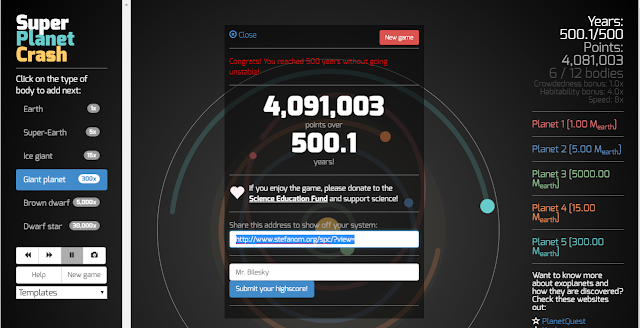I used the CHROME Extension "Chrome Capture"
for the following ani-gif
The following is an HTML5 movie .webm was recorded using a Chrome Extension called Nimbus Screenshot and Screencast
Upload option 1
- upload as movie on blog
upload option 2
- The movie was saved to Dropbox.
- TRY TO USE NO SPACES IN THE NAME.
- Right click and choose "copy Dropbox Link".
The code you need is below - paste it into the HTML section:
<video controls="controls" height="480" src="http://dl.dropbox.com/s/ctxx971i6ig6pvl/tastyTomato.webm" width="640"></video>
note: use your own dropbox Link!
- delete the 's' from https
- www was changed to 'dl'
- delete everything after 'webm'
....only works in chrome